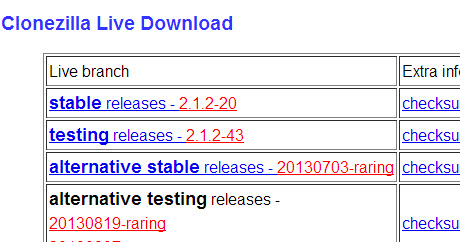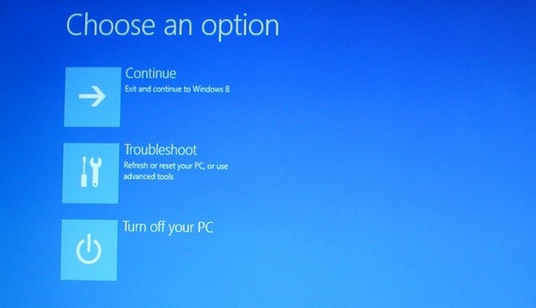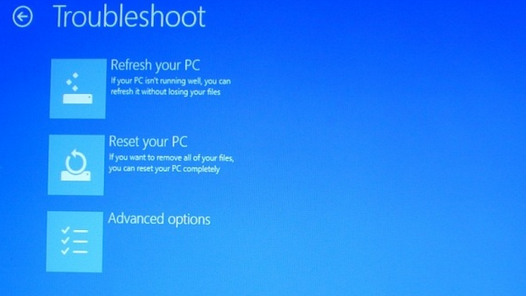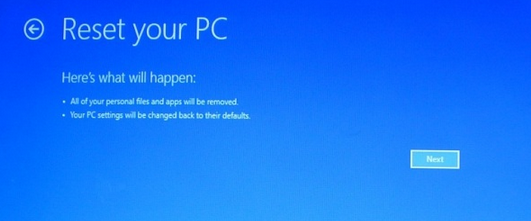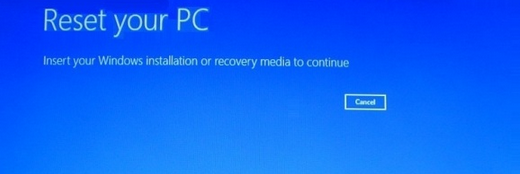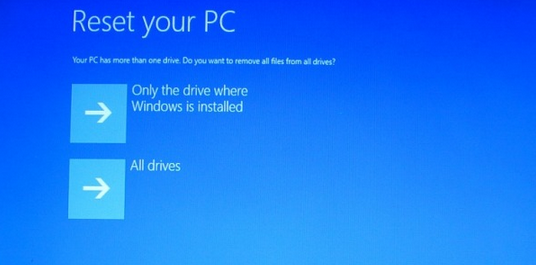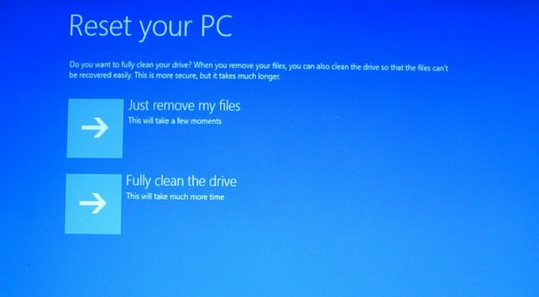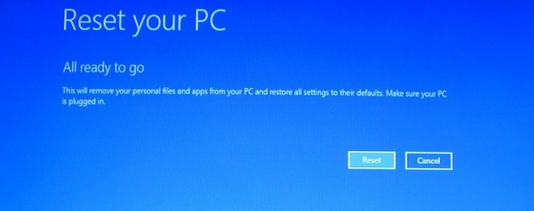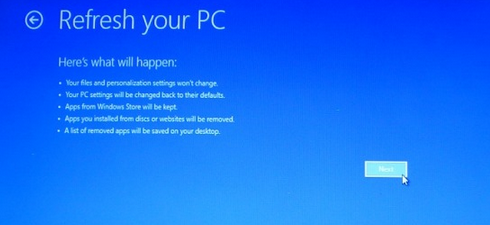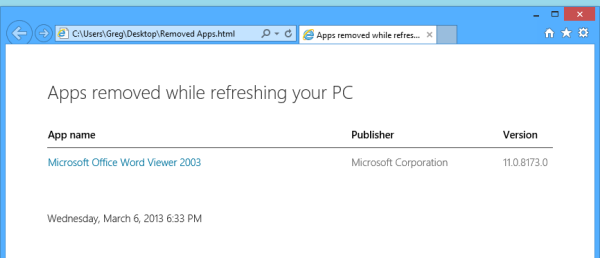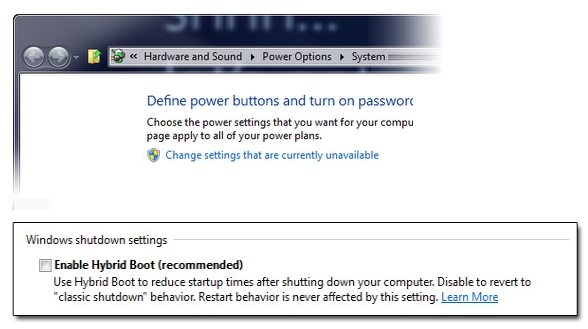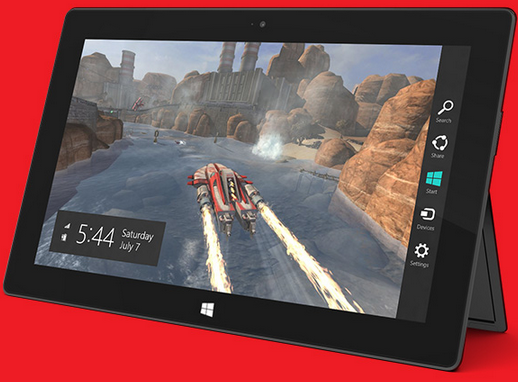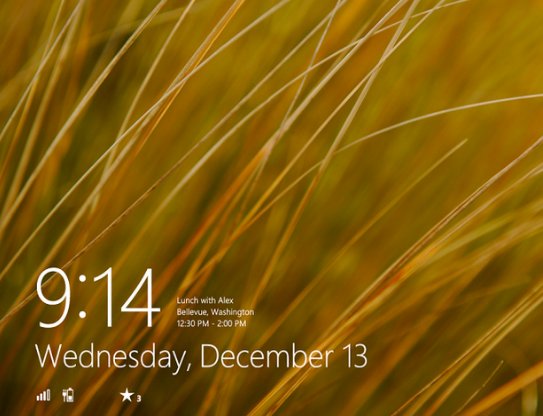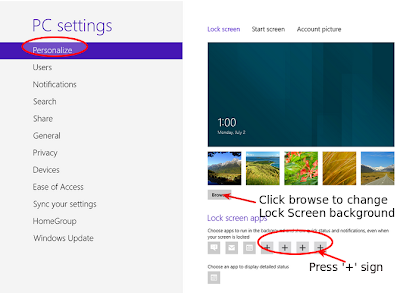Windows 8 lead outstanding changes in their fastest ever OS, formally known as Windows 8. Changes including Start Screen, metro style interface, faster boot processing etc. are some of the major one that greatly modified the way we interact with the PC.
Boot manager in Windows 8 is a part of the booting process that lets you choose desired OS to start with if you’re running in Multiple OS platforms. You’ll see this screen just after starting your system. Once you select the operating system, you’ll need to press Enter to start with desired version of operating system.
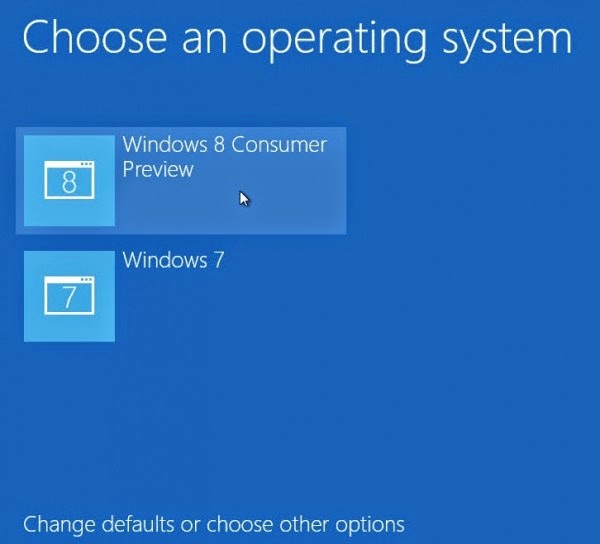
Microsoft had decided to remove the old boot manager screen and replaced with modern boot loader screen in Windows 8 so you can reach to desktop within the shortest possible span of time. However, some user didn’t liked it at all as it’ll restrict capabilities like advanced startup options, capabilities to start system using various other method like Safe Mode, Clean Boot Mode, system recovery options (all these options was previously found at Advanced startup options in Windows 7/Vista/XP).
Boot manager in Windows 8 is a part of the booting process that lets you choose desired OS to start with if you’re running in Multiple OS platforms. You’ll see this screen just after starting your system. Once you select the operating system, you’ll need to press Enter to start with desired version of operating system.
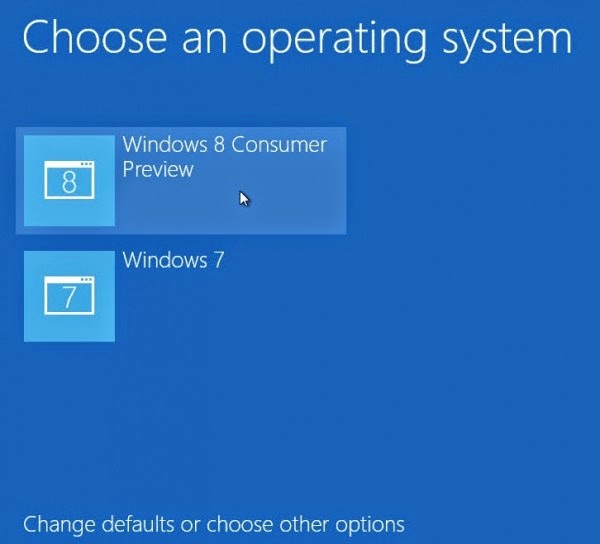
Microsoft had decided to remove the old boot manager screen and replaced with modern boot loader screen in Windows 8 so you can reach to desktop within the shortest possible span of time. However, some user didn’t liked it at all as it’ll restrict capabilities like advanced startup options, capabilities to start system using various other method like Safe Mode, Clean Boot Mode, system recovery options (all these options was previously found at Advanced startup options in Windows 7/Vista/XP).
Moreover, if you’ve installed multiple OS including Windows 8 on the same system, it’ll directly boot into Windows 8 OS without giving any options to choose other installed operating system.
This will seems annoying if you want to boot into different copy of OS, Windows 7 or Windows Vista.
Sometime, user may get distract with their modern boot manager screen of Windows 8 and desperately want to bring back the old interfaced boot manager screen like Windows XP or Windows 7. This article will guide you how to bring back old boot manager screen without digging much deeper and conflicting your customizations and settings. Once you’re done with following all the steps, you’ll probably see your old boot loader screen instead of metro boot loader screen, as seen in the image below:
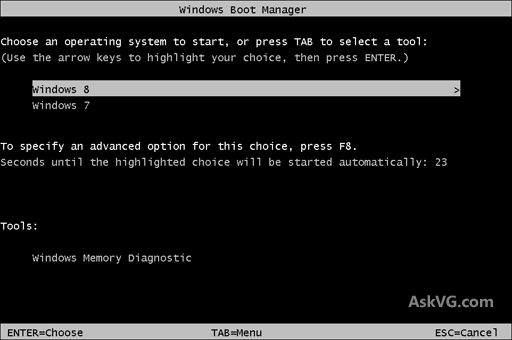
Disable Metro Boot Loader Screen
Follow the steps mentioned below to get your old boot loader screen:
- Open elevated command prompt in your Windows 8 computer by pressing ‘Window’ + ‘Q’ button, type cmd and right click on it. You’ll see an option to start command prompt using administrative credentials on the right screen.
P.S. Enter desired admin details if asked and hit enter. - Once you are on the black screen window (MS-DOS screen), type the below mentioned command and hit enter:
bcdedit /set {default} bootmenupolicy legacy - After receiving the conformation message, you’ll need exit from the command prompt window and restart system to see the old boot loader screen.

How to restore or enable metro boot loader screen back again
If at some time, you want to restore modern boot loader screen in Windows 8, just follow the tutorial below:
- Start command prompt as described in the first step of disabling metro boot loader screen and type the command mentioned below:
bcdedit /set {default} bootmenupolicy standard - Again, you’ll get a confirmation message as received in the previous tutorial that confirms that metro boot loader screen has been restored successfully.
In case you aren’t able to perform steps described above or facing problem while enabling/disabling metro boot loader screen, post your questions using the comment section and we’ll look onto it.
Moreover, if you’re continue receiving boot manager popups even after removing other copies of Installed OS, you’ll need to follow the tutorial to remove boot manager popups error.
Moreover, if you’re continue receiving boot manager popups even after removing other copies of Installed OS, you’ll need to follow the tutorial to remove boot manager popups error.