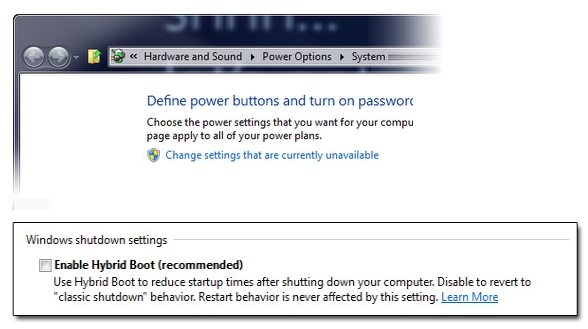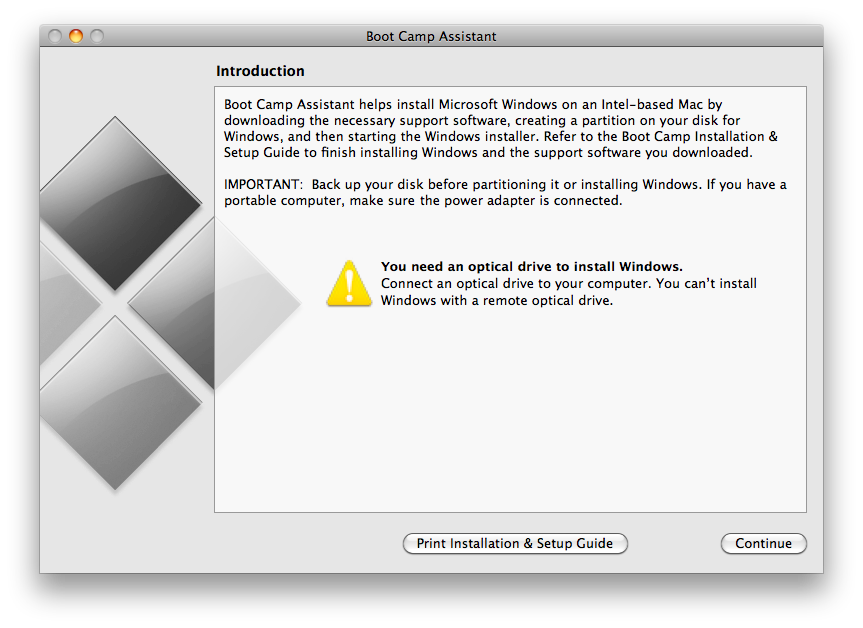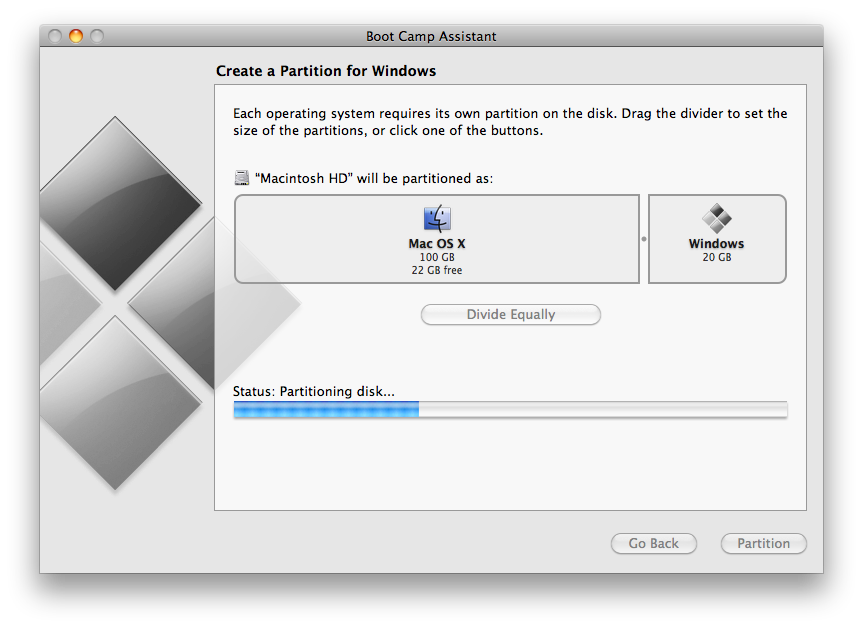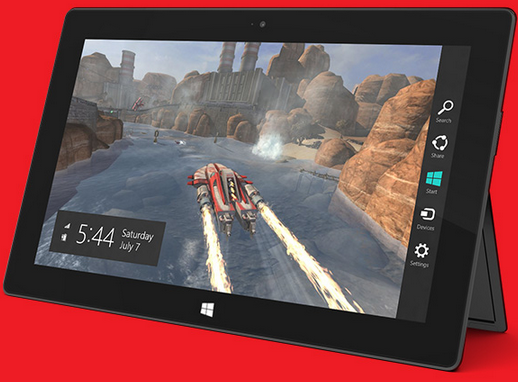With passing days, the Mac OS X is going to be an old machine and fully vulnerable to any kind of disasters including a hard drive failure, logic-board failure and OS X inaccessibility. At times, there could be other reasons such as stealing, damages etc. that makes separation between the user and the OS X.
The hardware & system troubles might be avoided to some extent but can't be completely stopped from happening. Failures are unpredictable, even a fine running Mac OS X in the morning time may ends up with no access during the evening. In that case, the user's mind is griped only by two thoughts -
- Is my Mac going to be fine again?
- What about those plenty of files which seems compromised now?
Sorry to add an additional regretful thought which sounds like this:
- Wish I had backed up all my data.
So, we arrive to a conclusion that no matter what the condition of my Mac machine, it needs to be backed up regularly. The Mac backup copy does exactly, a stepney stored in the boot of the car does during tyre puncture. Both, the backup copy of the OS X and the stepney of the car makes you get going.
Resource required for creating backup copy:
Portable hard drive are cost-effective and easily available backup resources. With the external hard drive in your hand you can choose any kind of backup method including time machine or partition cloning. For Intel Mac 10.5 and the most recent versions, the external hard drive is best suited to be assigned for a time-capsule. Thought Time Machine makes you travel back in time and access your files, documents etc., it is a big 'no' when you need to boot a troubled Mac. Even you reinstall or upgrade your OS X then also you need to transfer the time machine data with the help of in-built source 'Migration Assistant'. This is hectic and can be overruled by the cloning the desired partitions of the Mac.
Super Advantage of a clone: It is an accurate twin copy of the source hard drive and ready to boot the system anytime. With a portable hard drive by your side, the only missing tools is a drive clone utility. But before we clone, assure that the destination hard drive is formatted as Mac OS Extended Journaled. If not, then jump to disk utility<<ERASE tab and select the destination drive. Choose the above file format for the hard drive & proceed.
Clone, shall we?
- Install & launch the clone app,
- In the clone menu, assign Source & Destination drives,
- Now proceed with cloning. After a few matter of minutes, the utility will be ready with a backup copy of your Mac OS X. Feel Relived.
Few other advantages of a drive clone application:
- Clones even a SSD, MBR file system, NTFS & ExFAT.
- Utilizes the space on destination drive by resizing it.
- Some drive clone utilities also puts an option to create an image of the hard drive. This is best suited when the drive is on the verge of failure and you need to back up all the good part of the drive.
If you love your Mac and never want to loose a single megabyte of data from your storage mediums then you must ensure efficient backup either through Time-Machine or with clone. But it is too good if you clone keeping almost an installation disk type backup with you.