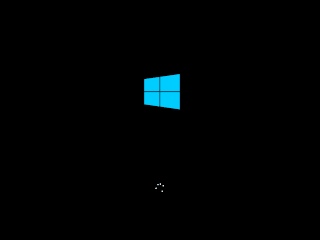 Windows 8 freezing becomes very common yet annoying issue in these days and Microsoft even after the three month of its release doesn't provided any hotfix or update either, that can able to fix it. What happens exactly is, sometimes after installing few Apps to your Apps gallery or heavy programs, Windows 8 will starts behaving abnormally and might freeze any running application at mid. To came over this, user may eventually restart their PC and here what the situation goes from worse to worst as Windows 8 will hang on the booting screen (or you can say, splash screen) at stays there forever. Even after several restarts, you can't able to move beyond Windows 8 booting screen. System restore option is not working either.
Windows 8 freezing becomes very common yet annoying issue in these days and Microsoft even after the three month of its release doesn't provided any hotfix or update either, that can able to fix it. What happens exactly is, sometimes after installing few Apps to your Apps gallery or heavy programs, Windows 8 will starts behaving abnormally and might freeze any running application at mid. To came over this, user may eventually restart their PC and here what the situation goes from worse to worst as Windows 8 will hang on the booting screen (or you can say, splash screen) at stays there forever. Even after several restarts, you can't able to move beyond Windows 8 booting screen. System restore option is not working either.
[Read Also: Windows 8 is Less Shining than Even Windows Vista]
However, after several attempts, I've managed to come over this and finally get to the desktop. So, you may also able to easily fix this whenever it happens with your Windows 8 PC. Just read carefully and follow the same steps on your Windows 8. If the trick didn't help you, you may post your particular problem in comment section and we'll feel glad to look onto it.
1. Enable Hyper-V
Hyper-V (Client Hyper-V) is a Windows Server virtualization technology used on host machine to make dual boot environment, works for both 32-bit and 64-bit operating system, while keeping performance at peak.
To enable Hyper-V on your local machine, follow the below steps:
- Open control panel from the charms bar > settings.
- Choose uninstall a program
- Click on Turn Windows features on or off from the left sidebar pane
- At the open pop up Window, mark check the box stating 'Hyper-V.
- ' Click OK and reboot the system to apply the changes.
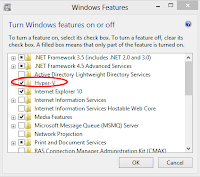
Remember, to enable hyper-v, you first need to enable or disable hardware Virtualization from the BIOS settings.
2. Update Graphics Card and Other Driver
Probably, you're using the old drivers of video card and graphics which may eventually leads your system to unresponsive. Visit to your driver manufacturer website to make sure that you are running the latest version and if not, install it in manual way.
3. Perform Windows Update
Running Windows update is crucial for your healthy PC and might prevent damages that may caused by the old or corrupt system files. You can simply keep your system up to date by typing wuapp in run dialog box (press Window button+R to open dialog box). This will automatically search and install the update KB2727113. However, if Windows cannot find this update automatically, you need to find and install it in manual way.
If you are particularly using a Dell laptop and facing this issue, Dell has a dedicated support page for Windows 8 hang or will not boot after restart.

No comments :
Post a Comment
TELL WHAT YOU THINK