Millions of Mac users have already upgraded their existing
Mac to OS X Mavericks, and why not OS X 10.9 is absolutely free to upgrade.
It’s not only free but an outstanding OS that deserves praises by all of us. Apple
have spent good amount of time to bring in some good features that were missing
from the OS X. The integration of some iOS features such as iBooks, Maps helps
sync the iOS devices for ease.
Minor Glitches that rocked 10.9 upgrade: Since, the
Mavericks was rapidly being upgraded, reports of bugs like data deletion from
WD HDD were reported. However, the issue was resolved sooner than later and now
OS X10.9 is free from such bugs.
So, OS X 10.9 is smooth, fast and convenient to use, that is
how it is built to perform. But, being responsible
Mac users, it is our duty too, to help 10.9 run smooth forever.
Evergreen tips that
work on 10.9 to fasten its speed: Some tips & tricks work on every OS
X, even on the latest releases such as Mavericks. Not only these, tips are
simple, but when put to action they produce results. Today, we shall discuss some of those free
& fair tricks that can help both gain & maintain high performance for
the new OS X baby, which is “Mavericks”.
1.
Use
Command + R – Like in predecessor OS X, CMD + R works on OS X 10.9 too.
This command is used while the OS X is loading on to the machine. Restart Mac
and press CMD+R to bring in the ‘Recovery
Mode’ menu from OS X. A Recovery Mode is a hidden partition of the OS X and
helps restore the system in case of any logical causality. Now, when you are in
the Recovery Mode, go to Disk Utility and run Verify & Repair Disk
permissions on the boot disk. (Please Note: Only the boot partition has the
ability to verify & repair disk permissions). Any fault in the permission
will be resolved with the help of Disk Utility feature.
2.
Check
Spotlight–One of the reason you experience slow performance just after the
upgrade is may be because of the spotlight being indexed again. While indexing,
the performance of the OS X suffers, until the entire process finishes. Being a user, you don’t need to take any
action against the indexing. Since it is a general process of the system, it is
better to let it happen. You can check the indexing via a small dot (.) symbol
appearing on the magnifying glass, which is situated top-right location. Once
the indexing finishes, the OS X performance restores to normal.
3.
Activity
Monitor – Activity monitor is the only place that lets you know the reason
behind a slow application or Mac. One can easily monitor which application is
consuming what amount of spaces & deteriorating the OS X performance.
4.
Console
of Mac–Hidden under Application>>Utilities, console is a fine way to check
out the system logs which might give user a clear picture of slow Mac performance.
5.
Dosage of
additional RAM – Just like popular energy drink Red Bull gives you fly to
wing, similarly additional RAM provides Vitamins & Minerals to a slow &
crawling Mac. Upon adding RAM to an existing Mac OS, the system can experience
a sudden power-boost up. The old Intel machine may not have those sufficient
RAMs, unlike the new ones. So, go ahead, enjoy the 10.9 update with increased
dosage of RAM. The best size for smooth Mavericks operations varies from
4GB-8GB and so on, depending on the type of work.
6.
SSD for
Solid Performance – Again, a SSD can make the Mac OS X to reach to the peak
of fast performance. Imagine, a SSD made, as a start-disk of Mac will boot into
desktop in few seconds. It is that fast but a costly affair too. Again, adding
a SSD is directly proportional to amount of task that is to be done on Mac.
7.
Duplicate
files – Coming back to the free tips, finding and deleting duplicate data
from OS X can help grab some quick spaces of the HDD. The most duplicated data
is commonly found in iPhoto, iTunes library that eats up good amount of space.
Eliminating such redundant files will help the OS X to get good amount of free
spaces.
8.
Empty
Trash & Download Folder – These 2 is the most neglected and underrated folder
on OS X Mac. Everything that is sent to trash is made to live there to an
indefinite time period. Trash folder is actually to hold the unwanted data for
a short period of time. Once, filled, it must be emptied so that it consumes
fewer spaces on Mac HDD. It goes for the download folder too. Everything that
is downloaded from the web is made to stay in Download folder to an indefinite
period of time. When neglected, both these folders consume Gbs of spaces, thus
making the performance suffer.
9.
Back up
data in clouds – Its not only the HDD, to which data could be saved. With
plenty of clouds, user can now migrate their images, music & videos to
online storage sites such as iCloud, Dropbox, AmazonCloud Drive and more.
There are plenty of others minor and major tricks that one
might opt to boost up Mavericks performance, including running a Mac clean up
App.




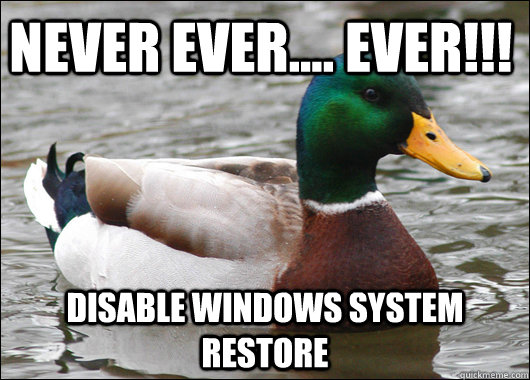










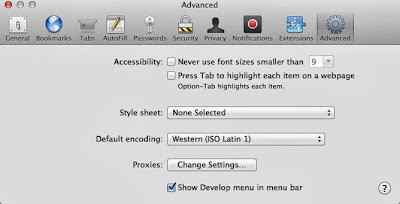










.jpg)
.jpg)
















