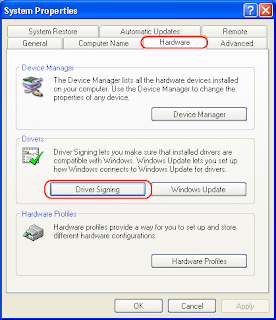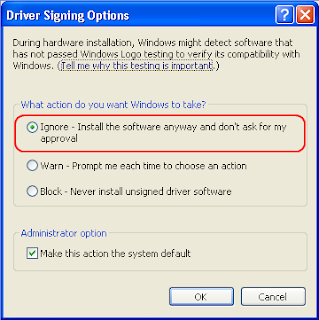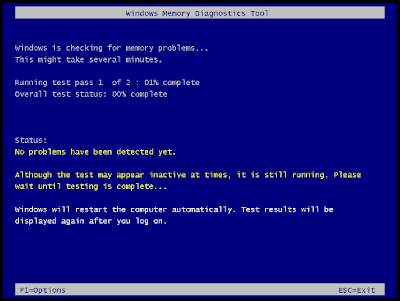Windows users were getting hectic errors while using the system which causes a lot of headache for them & requires their tough time to fix it. One such kind of tragic condition is called 'Black Screen of Death', which can happen either after starting the system or updating system drivers. After which, you'll become completely unable to regain access to your precious computer data.
Sometime dealing with such black screen computer error's are very easy but the condition become worse when your system is suffering from some serious errors or damages and couldn’t be fixed easily. So, let's look on this matter more deeply to find out the exact causes behind this errors and possible solutions.
Reasons & Solutions for Black Screen Errors:
Microsoft has investing causes behind this error and has officially announced about ‘Black Screen Error’ on 25th November. This error can happen due to of various reasons such as malware attack, registry corruption or faulty/outdated video driver. Common symptoms of getting black screen errors is system freezing, hanging or loop restart or sometime, complete system failure.
Prevx the research company and Microsoft Gold certified partner confirms in its reseorgaorgrch that this error will not only remain to Windows 7 but can also affect its predecessor such as Vista, XP, 2000 etc.
Read below mentioned steps to find out how to deal with black screen computer errors:
Update Video Driver
Most common reasons behind such black screen errors are due to faulty or damaged video adapter. In that case, simply updating the driver will fix the issue.
Note: To update your video or display driver, you need to be logged on to Windows either normally or in safe mode.
1. Press CTRL+ALT+DEL simultaneously or right click on task bar and click on Start Task Manager
2. Click on Processes tab and find explorer.exe
3. Select explorer.exe and click on End Process
4. Click on File and then New Task(Run)
5. Type explorer.exe in the open text box and hit enter.
6. Click on Start button, type Device Manager in the search box and select device manger after system completes scanning.
7. Find your system display adapter, right click on it and select Update Driver.
8. Restart the System.
Fix Damaged or Corrupted Registries
Interestingly, system registries also dominate in majority over your PC Black screen errors, especially when it gets corrupted or damaged. You need to tweak with your system registry settings and fix the desired problem but professional help is recommended.
1. Click on Start, then Run and type regedit in the opened text box
2. Navigate to the following folder HKEY_LOCAL_MACHINE\SOFTWARE\Microsoft\Windows NT\CurrentVersion\Winlogon, to see that explorer.exe file were present or not.
3. To do so, select WinLogon and click on Shell. The Shell value should be explorer.exe and if it's not double click on Shell and type explorer.exe in the open Value-Data text field and hit OK.
4. Close the Window and Restart your system.
Restore System
This process is applicable and much helpful when the system becomes unable to boot in normal mode or shows black screen every time you start your system just before the login screen. Simply restoring the system might resolve the issue and set's everything to any previously successful running state.
1. Press and hold the F8 keys just after starting the system or before Windows booting screen appears
2. Advanced Boot options screen will appear, use up & down arrows keys to select Safe Mode
3. Now your system will boot in safe mode. You need to be logged on using Administrator account in safe mode to restore your system
4. Click on Start logo, type System Restore and hit enter. If you are prompted to enter administrator password, enter the same and click ‘Next’.
5. Choose any previously successful system created start up point and click on Finish.
6. Restart your computer normally and see if the error were goes away.
If none of the above described methods had helped you, you can take help with Prevx Black Screen Fixing Steps by downloading its applicorgorgation. You need to download, install and run this application after which, the software will automatically find the probable causes and fixes them instantly.
Sometime dealing with such black screen computer error's are very easy but the condition become worse when your system is suffering from some serious errors or damages and couldn’t be fixed easily. So, let's look on this matter more deeply to find out the exact causes behind this errors and possible solutions.
Reasons & Solutions for Black Screen Errors:
Microsoft has investing causes behind this error and has officially announced about ‘Black Screen Error’ on 25th November. This error can happen due to of various reasons such as malware attack, registry corruption or faulty/outdated video driver. Common symptoms of getting black screen errors is system freezing, hanging or loop restart or sometime, complete system failure.
Prevx the research company and Microsoft Gold certified partner confirms in its reseorgaorgrch that this error will not only remain to Windows 7 but can also affect its predecessor such as Vista, XP, 2000 etc.
Read below mentioned steps to find out how to deal with black screen computer errors:
Update Video Driver
Most common reasons behind such black screen errors are due to faulty or damaged video adapter. In that case, simply updating the driver will fix the issue.
Note: To update your video or display driver, you need to be logged on to Windows either normally or in safe mode.
1. Press CTRL+ALT+DEL simultaneously or right click on task bar and click on Start Task Manager
2. Click on Processes tab and find explorer.exe
3. Select explorer.exe and click on End Process
4. Click on File and then New Task(Run)
5. Type explorer.exe in the open text box and hit enter.
6. Click on Start button, type Device Manager in the search box and select device manger after system completes scanning.
7. Find your system display adapter, right click on it and select Update Driver.
8. Restart the System.
Fix Damaged or Corrupted Registries
Interestingly, system registries also dominate in majority over your PC Black screen errors, especially when it gets corrupted or damaged. You need to tweak with your system registry settings and fix the desired problem but professional help is recommended.
1. Click on Start, then Run and type regedit in the opened text box
2. Navigate to the following folder HKEY_LOCAL_MACHINE\SOFTWARE\Microsoft\Windows NT\CurrentVersion\Winlogon, to see that explorer.exe file were present or not.
3. To do so, select WinLogon and click on Shell. The Shell value should be explorer.exe and if it's not double click on Shell and type explorer.exe in the open Value-Data text field and hit OK.
4. Close the Window and Restart your system.
Restore System
This process is applicable and much helpful when the system becomes unable to boot in normal mode or shows black screen every time you start your system just before the login screen. Simply restoring the system might resolve the issue and set's everything to any previously successful running state.
1. Press and hold the F8 keys just after starting the system or before Windows booting screen appears
2. Advanced Boot options screen will appear, use up & down arrows keys to select Safe Mode
3. Now your system will boot in safe mode. You need to be logged on using Administrator account in safe mode to restore your system
4. Click on Start logo, type System Restore and hit enter. If you are prompted to enter administrator password, enter the same and click ‘Next’.
5. Choose any previously successful system created start up point and click on Finish.
6. Restart your computer normally and see if the error were goes away.
If none of the above described methods had helped you, you can take help with Prevx Black Screen Fixing Steps by downloading its applicorgorgation. You need to download, install and run this application after which, the software will automatically find the probable causes and fixes them instantly.