Apple.Inc
is an american multinational corporation situated in California that
develops, designs and sells many products . It’s popularly known
hardware products are Macintosh line of computers, the iPad tablet
computer, the iPhone smartphones, the iPod music player. The software
of these products are OS X and iOS operating systems whereas iTunes
for media browser, the Safari web browser and many more productivity
suites respectively.
This
corporation keeps on updating its technologies & its new buzz in
the town is OS X Mavericks. It is a free upgrade which can be easily
downloaded from the Apple's App Store. The OS X has many inbuilt
utilities and here we will discuss about one of its most vital
utility i.e. Boot Camp.
Boot
Camp is a multi boot utility of Mac OS X, that enables a user in
installing Microsoft
Windows Operating system on Intel based
Macintosh computers.
Basically
this utility is known as Boot Camp Assistant, which assists user
through safe and non-fatal disk partitioning of their hard drive and
installation of Window Device Drivers.
Whereas,
it also enables user to re-size the existing HFS+ partition of their
hard disk as per their requirement. A Window Control Panel applet
automatically gets installed with this utility for selecting the boot
operating system.
Initially
this inbuilt utility was coming along with Mac OS X Leopard and then
was included in subsequent versions and Windows 7 (64 bits) and
windows 8 are officially supported with OS X Mavericks.
After
the innovation of the first Intel based Mac systems, Apple released a
tool called Boot Camp. Which let Mac users to install and boot their
machines into Microsoft Windows along with an existing OS X . This
happens without running two operating systems simultaneously, it is
opt for running performance-intensive applications.
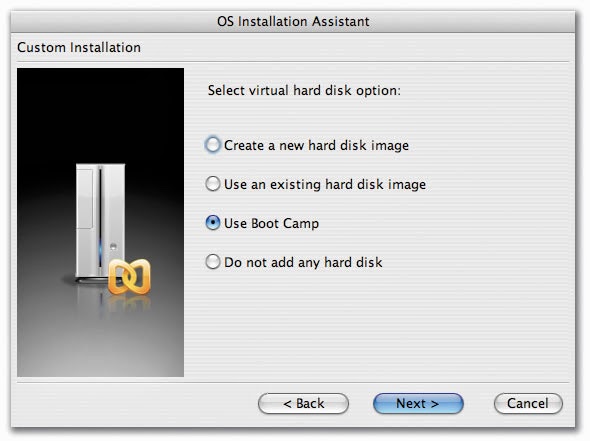
Steps
to to Install Boot Camp and Run Windows on Your Mac.
1) Check
for updates and Backup:- Check the latest updates from Apple
and download and install them on your Mac if required. You should
take backup of your important data, because boot camp will be moving
and reallocating space on your hard drive.
So
your data may get corrupted while the process.
2) Run Boot Camp Assistant (OS X 10.6 or later):- Open a finder window click on Applications<Utilities<Boot Camp Assistant continue to begin the setup. Select Download the Window support software of this Mac and press enter to start downloading the software.
After the download completes, save the files and burn them to a disc.
3) Create Partition of your hard drive:- Once you've finished downloading the software, the assistant will precise you to create a Windows partition on your hard drive. This action will make your hard drive to devote some free space to Windows, without interfering with or erasing existing OS X installation.
A slider represent your hard drive. Adjust the slider to give your Windows partition more or less free space. Keep in mind that any space you assign will be reduced. from the available free space for OS X.
4)
Install Windows and Windows Drivers:- Once the process of
partitioning the hard drive is accomplished then your hard drive is
ready to support Windows.
And,
now its time to install the Windows operating system
Once
Windows is installed, you need to install the drivers you can
downloaded them easily to make sure that all of your Mac hardware
works properly in Windows, including sound, display, and wireless
network adapters.
Now
the Question arises.
Is
It Possible to Maintain a Boot Camp Partition while upgrading the Mac
OS?
According
to my perception answer of this question is yes, whereas some user
had problem regarding their Mac updation with Boot Camp Partition.
It
make sense to have a backup, As user may not regret on their data
loss. If some thing went wrong, you can restore your data
easily.
Apple's backing up technology (Time Machine) doesn't support backing up and restoring these partitions.
Apple's backing up technology (Time Machine) doesn't support backing up and restoring these partitions.
So,
in that case you can try various third party tools for example
- Stellar Phoenix Mac Data Recovery:- This software safely recovers data from NTFS-based Boot Camp Partitions.
- Winclone 4 :- This software simply create an image of your Boot Camp partition and tuck it away on another drive.



No comments :
Post a Comment
TELL WHAT YOU THINK