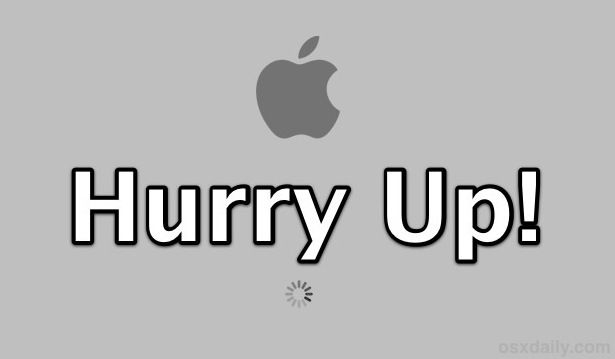 |
| OSX-Daily |
A computer boot is a time taken by the OS X to load all the required systems files that are utmost needed to load the desktop & volumes information for the user's access. The ideal time for a Mac boot up may stretch from few seconds to a minute(s). Although this boot time strongly depends upon the condition of the hardware & software installed. With a malfunction of any of the components or logical trouble the boot time may be affected. Still, it is interesting to note that several Mac users have reported short boot time which indicates the fast processing of the OS X. Next time, if you feel the need to check your boot time, start your Mac & a stopwatch at the same time.
Also Read: How can I fasten my old Mac OS X?
Interesting facts about the Mac boot up time. (Data shared from Mac-Forums). Had to admit, all of the below users received fast boot time speed with different Mac OS X specifications.
Mac OS X Boot time PowerMac G427 sec Powerbook G4 17" (HR) 5,9 - 1.67GHz, 2GB DDR2-533MHz,23 sec iBook1 Min approx Intel MacMini 1.66, 2GB42 sec iBook G4 1.33GHz 1.5GB RAM35 sec 20" Intel iMac.34 sec
Worth mentioning causes responsible for painful boot time?
- Troubled Startup-Disk: - Don't expect the Mac to boot fast or even properly if there exists a erroneous OS X startup disk. The symptoms of improper startup-disks are flashing QUESTION MARK (?) sign at the time of boot and even a blustering globe. To rectify the issue, jump to SYSTEM PREFERENCE & let the OS X know about the correct startup-disk. Until & unless, there exists other grave issues with the disk, this will solve the problem.
- Set-Reset PRAMs: Most occurring in older Macs, the subnormal PRAM makes the OS X to delay its boot time as the OS locates information for devices & hardware stored in PRAM. To reset PRAM on your Mac, turn off the Mac & start again pressing the key combinations CMD+OPT+P+R. Don't release the keys until the known chime music is heard.
- Login-items: - Trust this, even though everything seems to be fine with the Mac, the Login-items can alone cause the boot to slow down. Why, because, the items checked for startup during the boot takes more than required time to initiate causing the OS X to compromise on its fast boot. To resolve this, wait for the desktop to appear & drift through System Preferences<Select Account<<Click the Login item tab. The little window appears with the list of all items that you might check-uncheck for start-up at boot. It is recommended to unselect an unwanted item from the list.
- Almost filled-up boot volume: Left no free space on the boot volume then realize the need to create good amount of free space that boots the Startup-Disk sufficiently. Upon failing to do so, the Mac will rollback to painful slowdowns. It is advisable to maintain the boot volume space by using free speed up Mac utilities such as Onyx & Stellar Speedup Mac 2.5.
Other than the above points let’s not forget to carry out disk verify & repair permissions for the entire Mac hard drive so that an occurring error is caught on time. Peripherals too, can also cause hurdles in booting a Mac. For that, check all the connections & apply for a hardware test.

No comments :
Post a Comment
TELL WHAT YOU THINK