We somehow got access to Windows 10 Preview 9901 Build and explored newly introduced features. Settings in Windows 10 is changed completely, separated along with different options like System, Devices, Network & Internet, Personalization, Accounts, Time & Language etc. Moreover, way to access Settings option in Windows 10 has been also changed. For example, you may find it directly by pressing Windows + ‘I’ Key, on top of the menus at Windows explorer interface, at start screen.
Settings option are also nested and you’ll need to click on any specific category to find more setting options lying under each category. Please read the detailed steps to access settings using different methods:
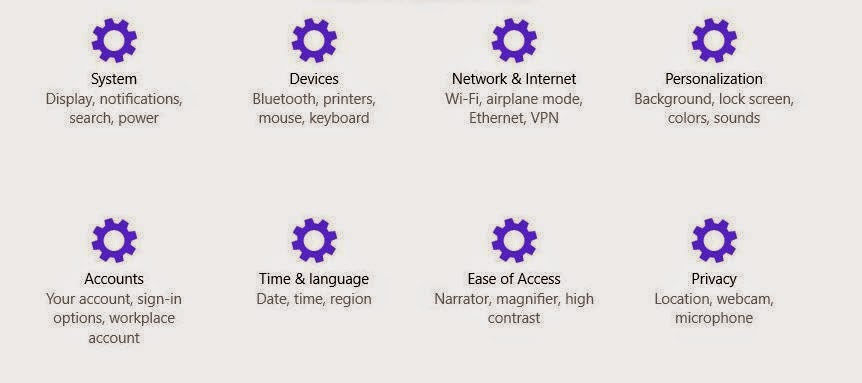
Method #1
As explained earlier, press Window + I button and you’ll see all the settings categorize in list order such as Display, notifications, speech, storage sense etc.
Tap/click on any option to see inner settings option. For example, after clicking on Display under settings, you’ll see further settings options related to Devices i.e., Devices, Mouse and touchpad, typing, auto play etc.
Method #2
Unlike start button in Windows 8/8.1, you’ll be able to see old styled start button interface. Settings option is also equipped with your start button menu options as described in the image below:
To access start menu, simply press on Window button on your keyboard.
Method #3
You can also access these settings from start screen in Windows 10. Small light blue setting button will be placed at your start screen. Simply click on tap on it to access settings windows on Windows 10.
Method #4
On Windows explorer window, you’ll find the settings button entitled ‘Open Settings’ along with other header menus options i.e. Access media, Map network drive, Add a network location etc.
Mentioned 4 methods are completely new and was missing in previous version of Windows. This will lighten your burden and lets you directly access all the settings option, no matter on which screen you are active. You’ll be able to directly access settings option in not more than 2 clicks.






No comments :
Post a Comment
TELL WHAT YOU THINK