Windows 8 is rebuilt and completely redesigned OS with fast booting capability unlike any other OS. Using Windows 8 will never let you feel sluggish or dizzy with so much entertaining features and tough security around.
Windows 8 uses hybrid booting as a key component to start on or off your system and thus, making it the fastest booting OS (nearly 8 seconds to load all drivers, initialize kernel and reach at the desktop).
In the Hybrid boot mode or say log off + hibernation mode, system driver and all the running state information will temporary saved in hibernation file and initialize automatically the next time you start the system. Therefore, instead of starting all the system core files, Windows 8 will use the stored session information and start system more efficiently.
Hybrid mode is enabled by default so you could taste its benefits. Though, in case if you want to disable it, can do so by following the steps mentioned below in this article.
Note: If you've multi boot OS or have more than one version of Windows, hybrid boot sometime skip the OS choice menu and directly take you to the desktop. This is little weird but that's why you need to disable hybrid boot mode in multi boot OS environment.
How to Disable Hybrid Boot Mode
Disabling hybrid boot could result in extended startup duration and thus, more power consumption or battery power and system resources. Disabling hybrid boot isn't recommended and should be avoided if you're running a PC/Laptop with only single OS or didn't faced any problem so far.
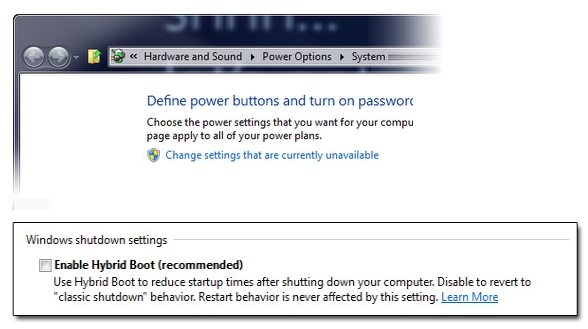
Though, if you really want to disable hybrid boot, here's how to do it:
Windows 8 uses hybrid booting as a key component to start on or off your system and thus, making it the fastest booting OS (nearly 8 seconds to load all drivers, initialize kernel and reach at the desktop).
In the Hybrid boot mode or say log off + hibernation mode, system driver and all the running state information will temporary saved in hibernation file and initialize automatically the next time you start the system. Therefore, instead of starting all the system core files, Windows 8 will use the stored session information and start system more efficiently.
Hybrid mode is enabled by default so you could taste its benefits. Though, in case if you want to disable it, can do so by following the steps mentioned below in this article.
Note: If you've multi boot OS or have more than one version of Windows, hybrid boot sometime skip the OS choice menu and directly take you to the desktop. This is little weird but that's why you need to disable hybrid boot mode in multi boot OS environment.
How to Disable Hybrid Boot Mode
Disabling hybrid boot could result in extended startup duration and thus, more power consumption or battery power and system resources. Disabling hybrid boot isn't recommended and should be avoided if you're running a PC/Laptop with only single OS or didn't faced any problem so far.
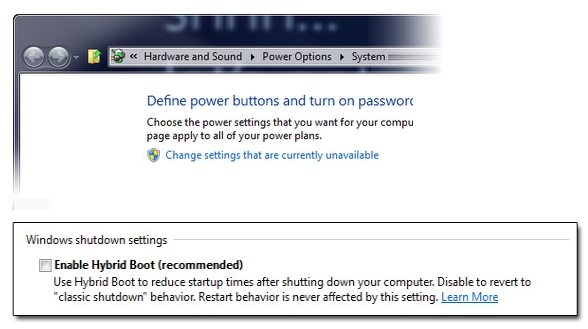
Though, if you really want to disable hybrid boot, here's how to do it:
- Go to Control Panel > Hardware and Sound > Power Options > System Settings.
- Navigate to bottom of the window and uncheck the box stating Enable Hybrid Boot (Recommended).
- Click on Save Changes and restart system to let changes take effect.
To enable it again, you need to follow the same steps again except to check mark the box than uncheck. You're all set and good to go.
Good Luck!!
Good Luck!!

No comments :
Post a Comment
TELL WHAT YOU THINK