Lock screen is another addition to great features of Windows 8 which lets you to lock your PC when not in use or just to prevent unauthorized use. This lock screen functionality is same as you see in Windows 7 but proves more beneficial.
You can usually get to this screen by rebooting or pressing 'Win + L' key and it requires you to enter administrator password to access desktop or charms bar. Lock screen have some components like wallpaper, time and battery notifications, which is always your primary need and you don't even need to unlock your PC.
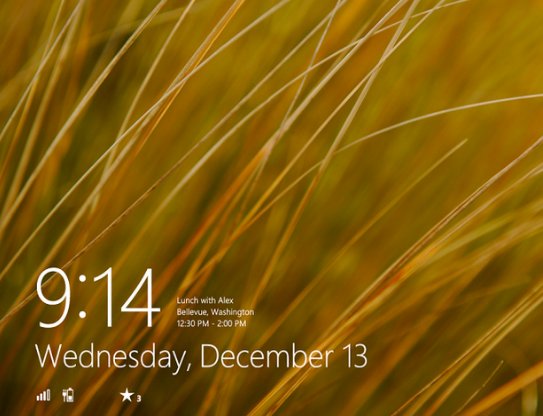
The main advantages of having lock screen enabled in your Windows 8 is you can still able to get updates like recent mail notifications, battery status, date information etc. while leaving your system ideal. You can always able to customize these apps or the order in which these apps appears at lock screen.
You can easily customize lock screen apps appearance by going to PC settings from the start screen and choose personalize. A flying pane will open in right consisting set of apps currently enabled for the lock screen with an option to add or remove apps as well as an option to change background picture.
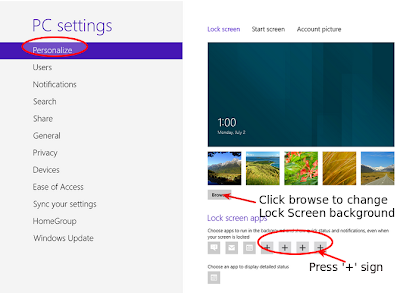
Below are some quick benefits of using Lock-Screen,
a. Easily get mail, weather or time notifications from a single screen.
b. Prevent your system from unauthorized use
c. Customize apps of your need
Why user hates lock-screen (drawback)?
Probably, you'll get no reason to hate this Lock-Screen as it might serve many purposes without requiring you to sign in. Though, there are many users who doesn't like this addition in Windows 8 either because they didn't want to enter password all the time before getting to the desktop or just want to make their PC even more faster. Clearly, I do not recommend to do this as it will reduces the security of your PC and a wonderful functionality of Windows 8 OS.
[Good Reads: Fix Windows 8 freezing at Boot Screen]
However, you can easily disable the lock-screen by following the below steps:
Windows 8 brings lot of added functionality and tries to reduce the bridge between the modern PC's and tablet devices. That's why; Microsoft has provided this functionality as a hand on tablet experience even when you are using PC.
You can usually get to this screen by rebooting or pressing 'Win + L' key and it requires you to enter administrator password to access desktop or charms bar. Lock screen have some components like wallpaper, time and battery notifications, which is always your primary need and you don't even need to unlock your PC.
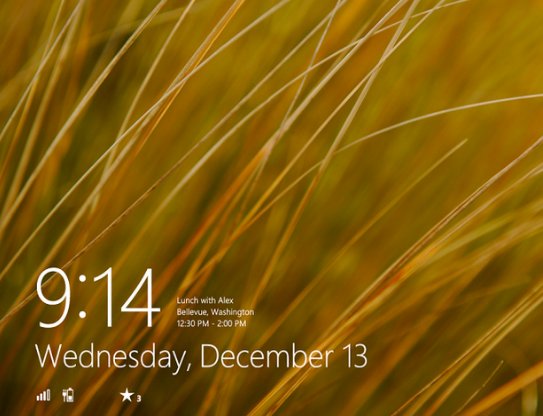
The main advantages of having lock screen enabled in your Windows 8 is you can still able to get updates like recent mail notifications, battery status, date information etc. while leaving your system ideal. You can always able to customize these apps or the order in which these apps appears at lock screen.
You can easily customize lock screen apps appearance by going to PC settings from the start screen and choose personalize. A flying pane will open in right consisting set of apps currently enabled for the lock screen with an option to add or remove apps as well as an option to change background picture.
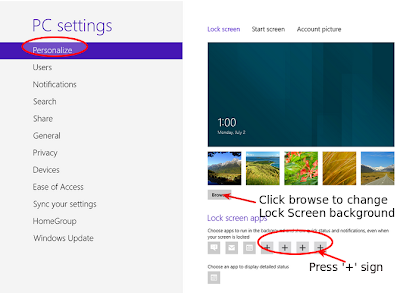
Below are some quick benefits of using Lock-Screen,
a. Easily get mail, weather or time notifications from a single screen.
b. Prevent your system from unauthorized use
c. Customize apps of your need
Why user hates lock-screen (drawback)?
Probably, you'll get no reason to hate this Lock-Screen as it might serve many purposes without requiring you to sign in. Though, there are many users who doesn't like this addition in Windows 8 either because they didn't want to enter password all the time before getting to the desktop or just want to make their PC even more faster. Clearly, I do not recommend to do this as it will reduces the security of your PC and a wonderful functionality of Windows 8 OS.
[Good Reads: Fix Windows 8 freezing at Boot Screen]
However, you can easily disable the lock-screen by following the below steps:
- Reach at the desktop screen and press 'Window button + R' key to open Run program.
- Type gpedit.msc in the text box and press OK.
- At the 'Local Group Policy Editor' window, navigate to Computer Configuration > Administrative Templates > Control Panel > Personalization > and double click on the option saying “Do not display the Lock Screen”

- From the open window, check mark the radio button stating Enabled and click Apply/OK.
- Now, lock-screen window will no more pop-up and you can able to directly reach at the desktop.
Windows 8 brings lot of added functionality and tries to reduce the bridge between the modern PC's and tablet devices. That's why; Microsoft has provided this functionality as a hand on tablet experience even when you are using PC.

No comments :
Post a Comment
TELL WHAT YOU THINK