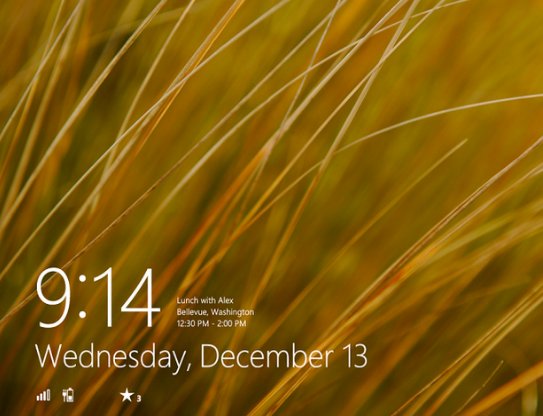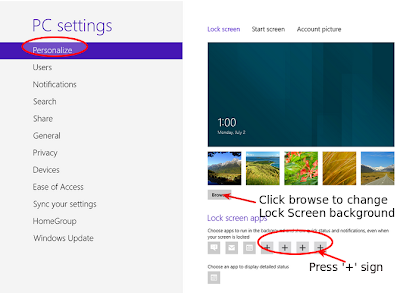90 million copies of Windows 8 has been soled out within the 3 months of its release. Even after it's huge success, expert's won't recommend to have it on your PC as if your PC dies. Windows 8 will be its killer. This is because Windows 8 has some drawbacks like Modern UI, bit defender not performing well and sluggish lock screen (though you can optimize it for better performance).
Clearly, releasing Windows 8 idea is not fully down and Microsoft has still some plan to release the newer and improved version to came over the drawbacks of Windows 8. Though, many sources have strong proof that the next big hit from Microsoft, would be Windows 8 blue to safegaurd the rapid decreasing popularity of Windows 8. According to popular Windows 8 blog of China, known for leaking latest news on Windows, Windows 8 blue will going to arrive at the end of 2013 (There is no proof of any date and month) and most probably, will be named as Milestone Preview.
Windows 8 would be expected to have same capability and powerfulness as compare to Windows 8 alongwith solid features like less power consumption, Modified Modern UI, close button for apps button. Sadly, there would be no improvement expected for removed start button and user's who're missing start button needs to compromise. .
Clearly, releasing Windows 8 idea is not fully down and Microsoft has still some plan to release the newer and improved version to came over the drawbacks of Windows 8. Though, many sources have strong proof that the next big hit from Microsoft, would be Windows 8 blue to safegaurd the rapid decreasing popularity of Windows 8. According to popular Windows 8 blog of China, known for leaking latest news on Windows, Windows 8 blue will going to arrive at the end of 2013 (There is no proof of any date and month) and most probably, will be named as Milestone Preview.
Windows 8 would be expected to have same capability and powerfulness as compare to Windows 8 alongwith solid features like less power consumption, Modified Modern UI, close button for apps button. Sadly, there would be no improvement expected for removed start button and user's who're missing start button needs to compromise. .