There are plenty of useful utilities that work to maintain the well-being of a Mac system. They may not be available as a single utility and often comes with bunch of other useful tools. Such a combination of different utilities combined together is termed as a toolbox (like a car toolbox equipped with all the necessity tools including jack, screwdriver, rinch etc.). Taking Mac into consideration, the tools that are of much help are the ones which focus to maintain the smooth running of the in-built Mac hard drive.
If you go through any Mac forums, Yahoo Questions & Answers, even on Apple's thread you may find Mac users asking pool of questions related to a troubled hard drive, sudden Mac shutdown, bad blocks, a slow responding Mac, partition related queries and much more. A general Mac user may find it difficult to solve any of the above mentioned queries due to lack of proper knowledge and sufficient tool.
In this particular article, we shall focus our discussion at solving most basic and frequent occurring troubles:
Q1) How can I check my hard drive for bad blocks?
A1) Bad blocks can occur on a hard drive no matter if it’s a brand new or an old drive. But old hard drive are more sensitive to bad blocks because they have went through various read/writes operations, formatting, sluggishness and in some cases even power jolts. To check the hard drives for bad bocks, the surface of the drive must be checked through a utility commonly known as 'Surface Scan'. As the name suggest, Surface Scan tool with the help of its in-built algorithm launches the entire hard drive and scans each and every blocks (of sectors) to bring in front the bad blocks.
Step: 1) Select the source drive for surface scan:
Once a bad block is encountered by the tool, it will be marked in red color block indicating a danger.
Q 2) How to protect my data when bad blocks on hd have reported?
A2) Bad blocks are the worse occurring error on a hard drive which can eventually damage the drive to repair or beyond repair. Extracting data from a bad drive is a challenge, but it can be done with the help of a cloning utility which can duplicate all the content of the drive residing in good sectors (blocks).
To make a clone the bad hard drive you need an external drive (having a larger space then the source drive) and a clone utility. When all is set, use the cloning software's 'Clone Drive' option which copies the entire content of the drive to the destination. When the process completes, the user now has the content copied from the good sector of the source drive, skipping any bad block. Other than cloning, imaging process can also be performed which performs the similar activity of copying data from good sectors only. However, it is advised not to save the image on the same drive because if any malfunction occurs on the drive, image file will also be affected.
For more information on Mac OS X hard drive surface scan, drop me mail at tompatrick2009@gmail.com

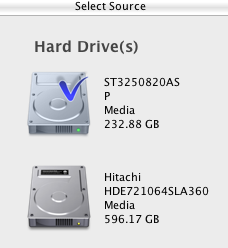

No comments :
Post a Comment
TELL WHAT YOU THINK